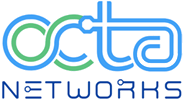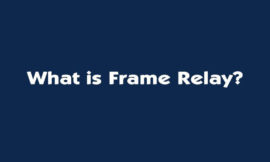Immediately after both Cisco UCS Fabric Interconnect configurations are complete, how do you verify the cluster state? It is recommended to log in to the UCS Fabric Interconnect via SSH and verify the cluster status through CLI. Two main commands can be used to verify the cluster state.
Use the following commands to verify the cluster state:
| show cluster state | Displays the operational state and leadership role for both fabric interconnects in a high availability cluster. | The following example displays that both fabric interconnects are in the Up state, HA is in the Ready state, fabric interconnect A has the primary role, and fabric interconnect B has the subordinate role:
|
| show cluster extended-state | Displays extended details about the cluster state and typically used when troubleshooting issues. | The following example shows how to view the extended state of a cluster:
|
Troubleshooting Boot Issues